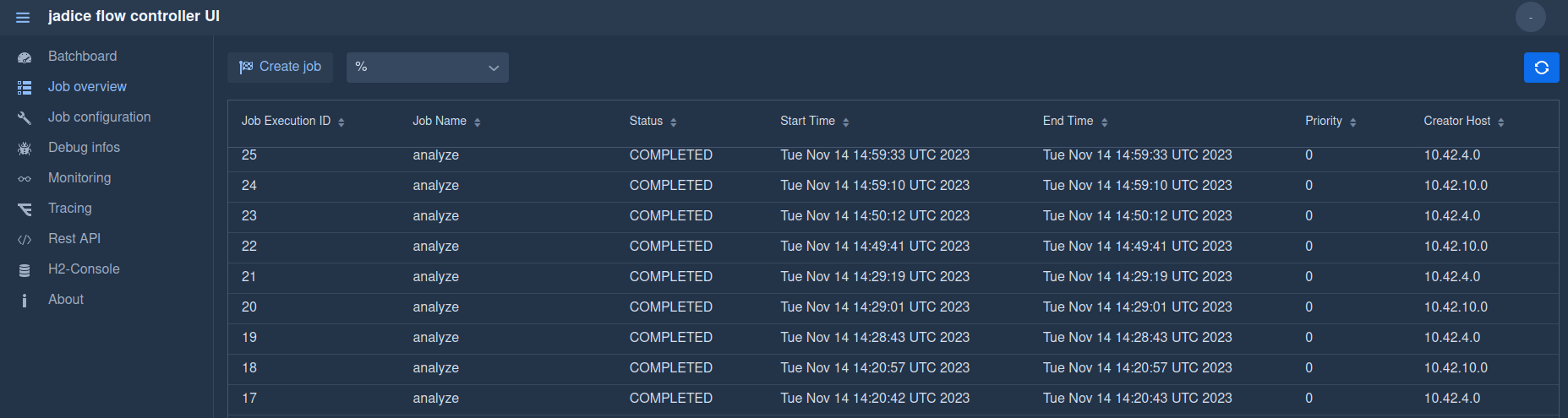Controller UI
The jadice flow controller UI is a Vaadin application and provides a basic Web UI for the controller. It can be used to check the job status and allows configuring and managing job templates and run jobs.
Batchboard
The Home/Batchboard view shows some basic service status information. In addition, the rest controller (input) can be manually disabled. The JobLauncher can also be manually disabled, so new jobs are still being queued up, but not started.
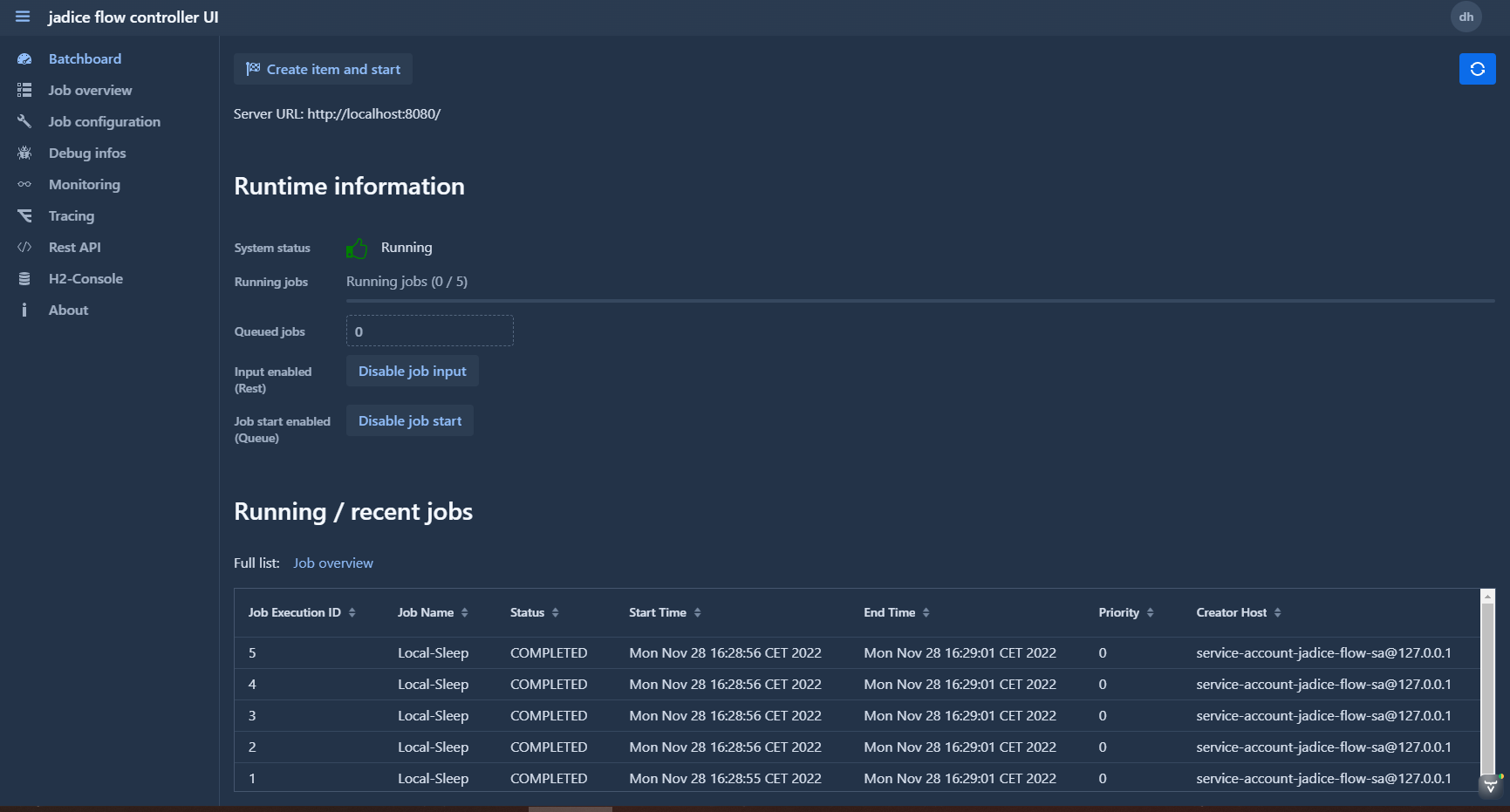
Job configurations
The job configurations are shown in a list. Use right click to open the menu to show / edit a job template. It is also possible to export / import a job template from a yaml-Text snippet (compatible to the jobtemplates.yaml format).
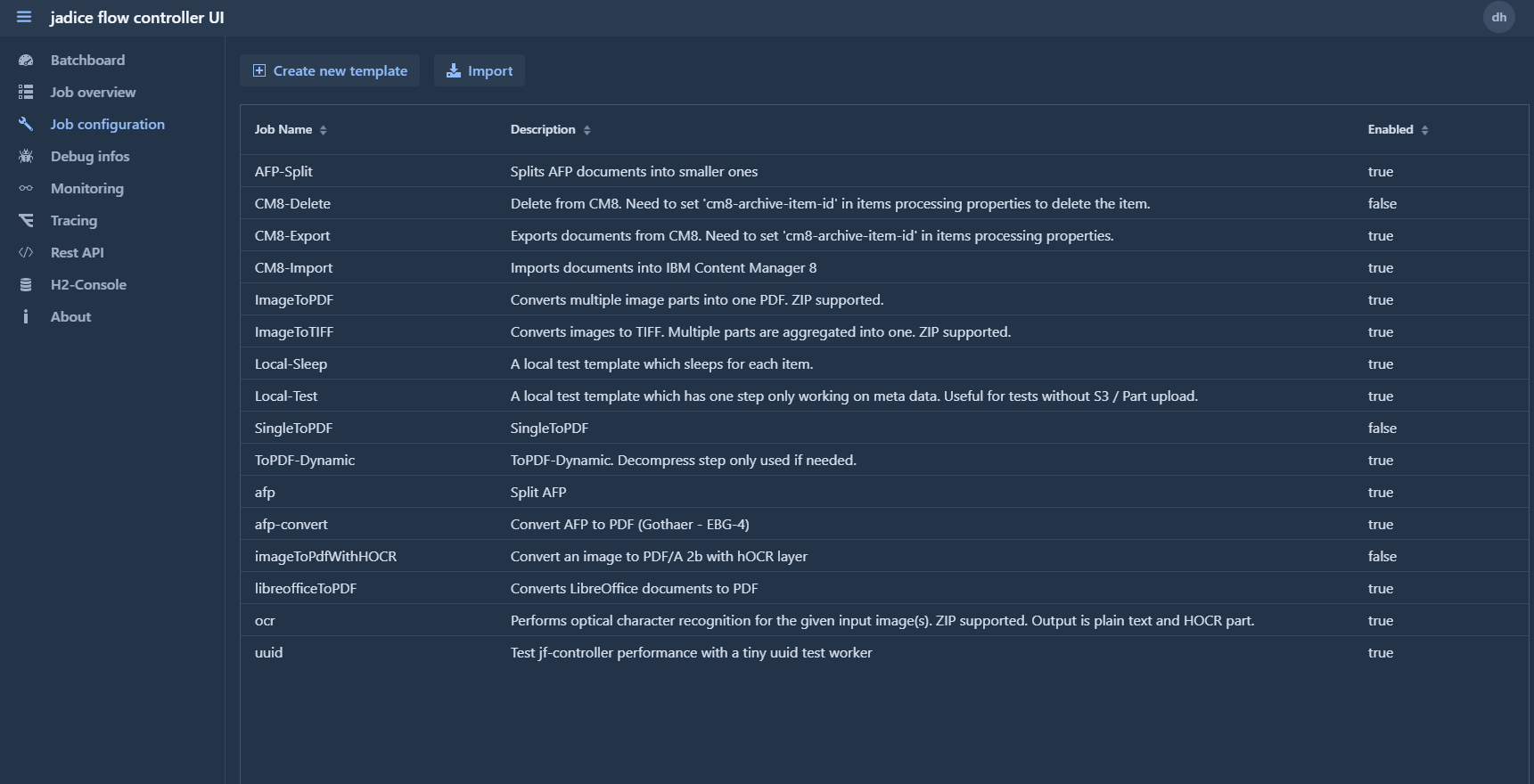
Overview of the Job with workflow
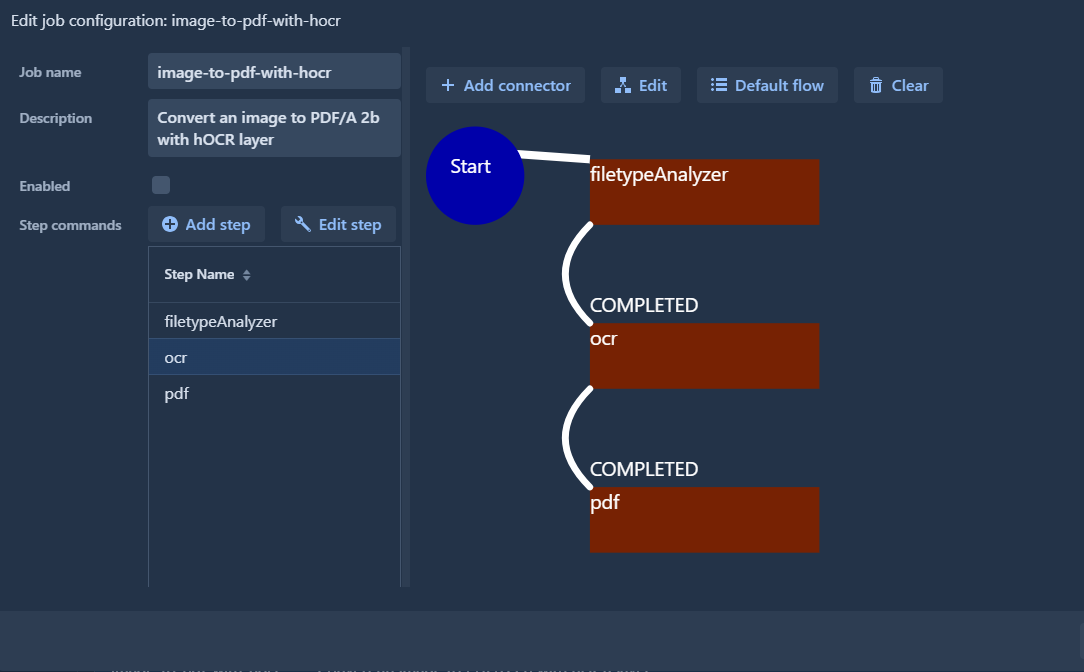
Complex job template
A more complex job template with conditions. This template will recursivly unzip ZIP archives and the resulting "flat" file list of images will be converted to PDF.
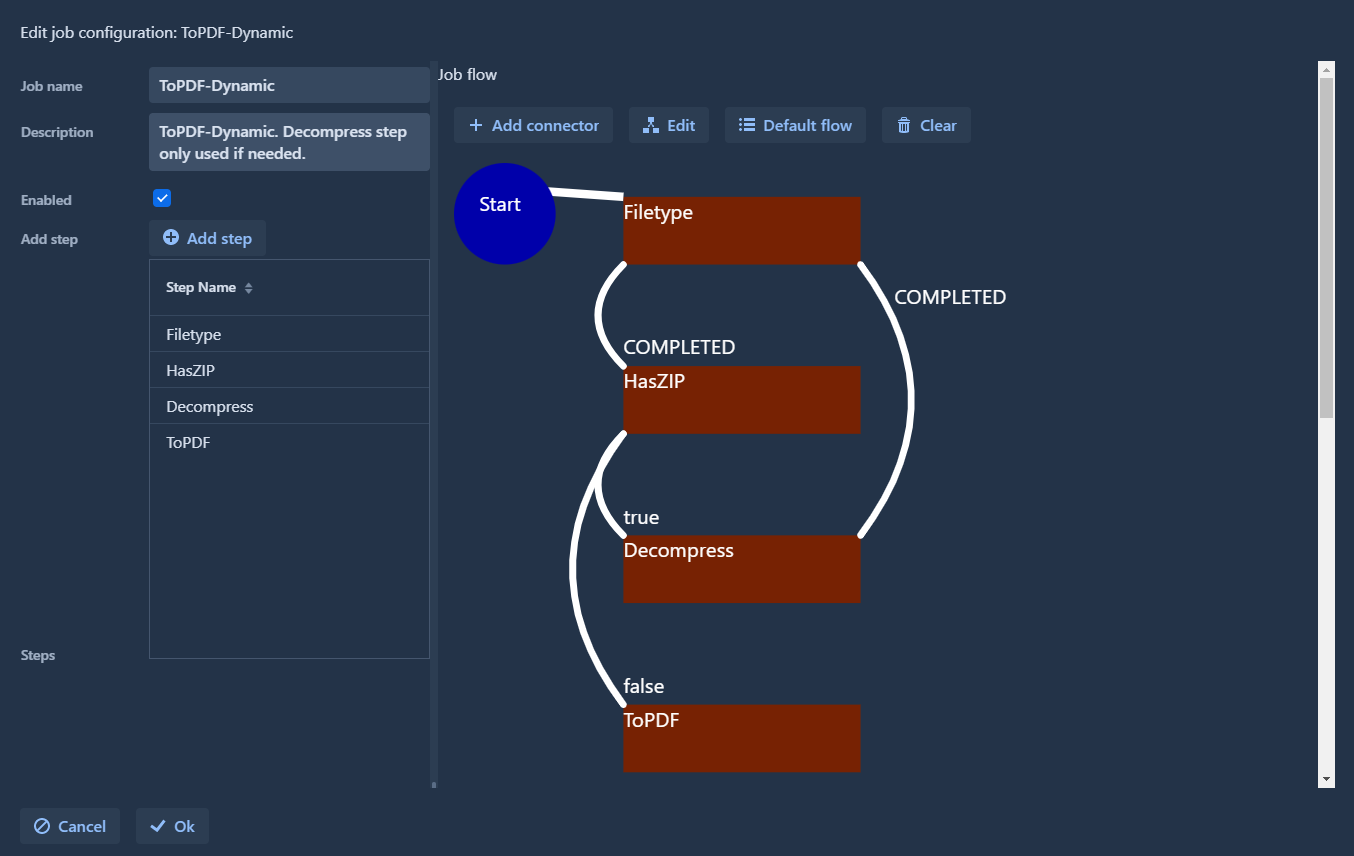
Step configuration
General step configuration.
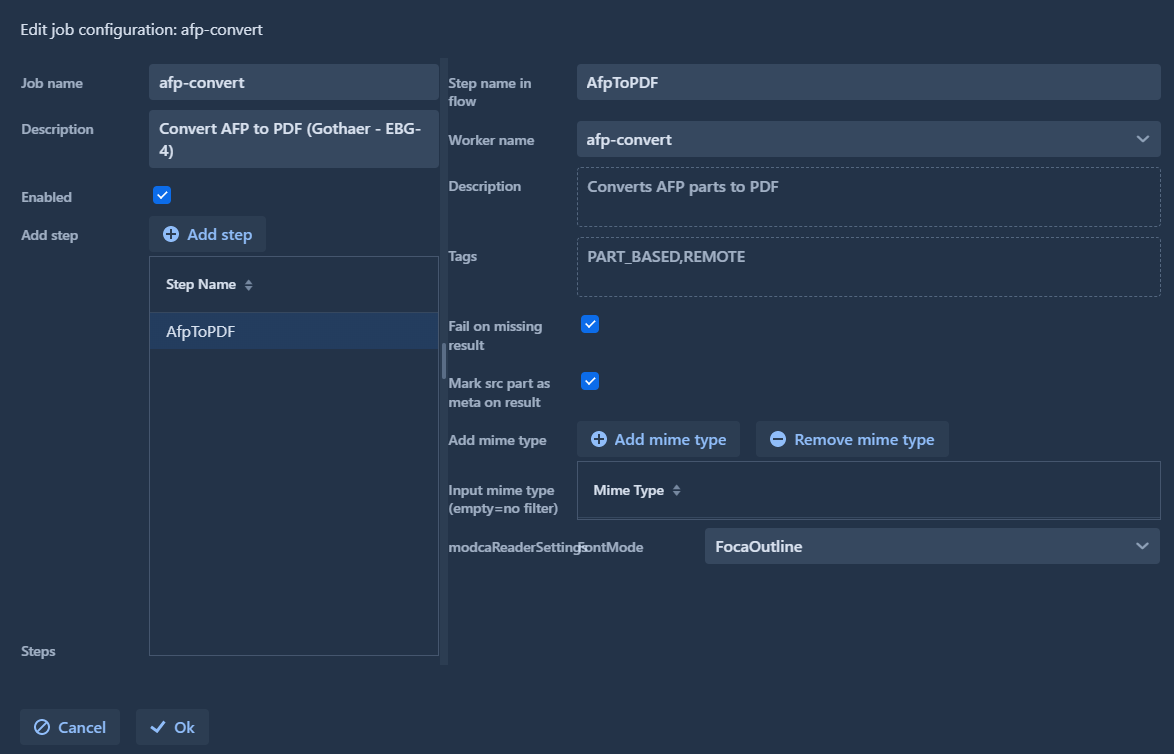
When selecting a step on the left side, the step parameters will be shown in the right side component. Some general settings like name and worker can be set up here. The list of possible workers is determined by the workers.yaml configuration.
Noteworthy configuration parameters:
Fail on missing result: This flag controls, whether the step shall abort, if no result from the worker is retrieved. For this conversion step, we expect a result and want the job to fail if the worker does not provide a PDF.Mark src part as meta: This flag should be enabled on steps when the part shall not be processed by further steps. Usually in a conversion, the source part is marked as meta and the result part is kept for further processing.- The
input filteris an optional filter which can be set if only specific mime types shall be passed to the worker. If left empty, all mime types are active. - The
FontRenderMode-Parameter is specific to the AfpToPdf step and configures how fonts shall be rendered. When using external font resources, the "FocaOutline"-Mode should be chosen (the default otherwise is "FocaRaster"). Only needed when using this step.
Job overview
The job overview provides a list of all jobs in the controller. The job status can be checked in the job overview as well as the job result (right click on a job).