Import Integration
Output Organizer can be used to import and modify documents right away. If you call the Organizer on its root path you will be redirected to a newly created, empty collection.
In contrast to this approach, you can also prepare a collection for the user with some prepared elements and/or metadata. For this you can use a provided REST API described later in this documentation article. The prepared collection can be accessed using the collection ID returned in the creation process.
Import Elements into a Output Organizer collection
Storing documents and creating collections is typically handled by the process Output Organizer is integrated in. That said, Output Organizer itself provides options to upload documents through the browser or a REST API. Documents uploaded to Output Organizer in one of these ways are considered temporary data and should not be relied on for archival purposes. You can also simply integrate documents from existing storage solution by using a file URI or URL in the collection.
Authentication
The documents contained in a collection may be secured using various types of authentication.
By default, the application is using the user authentication used for the Organizer itself as a header authentication to access documents. If the user is not authenticated through our application the document requests will also not be authenticated. This behaviour is used for external urls and uploaded documents alike. This also means that uploaded documents will be automatically secured using the configured user authentication.
Other means of authentication for documents can be configured using the configuration organizer.loaders.* (see deployment).
File Browser
To upload local files simply click on the big "Choose Documents" button and a file browser opens where you can pick one or multiple files to include in cour collection.
| Start | Choose | Import |
|---|---|---|
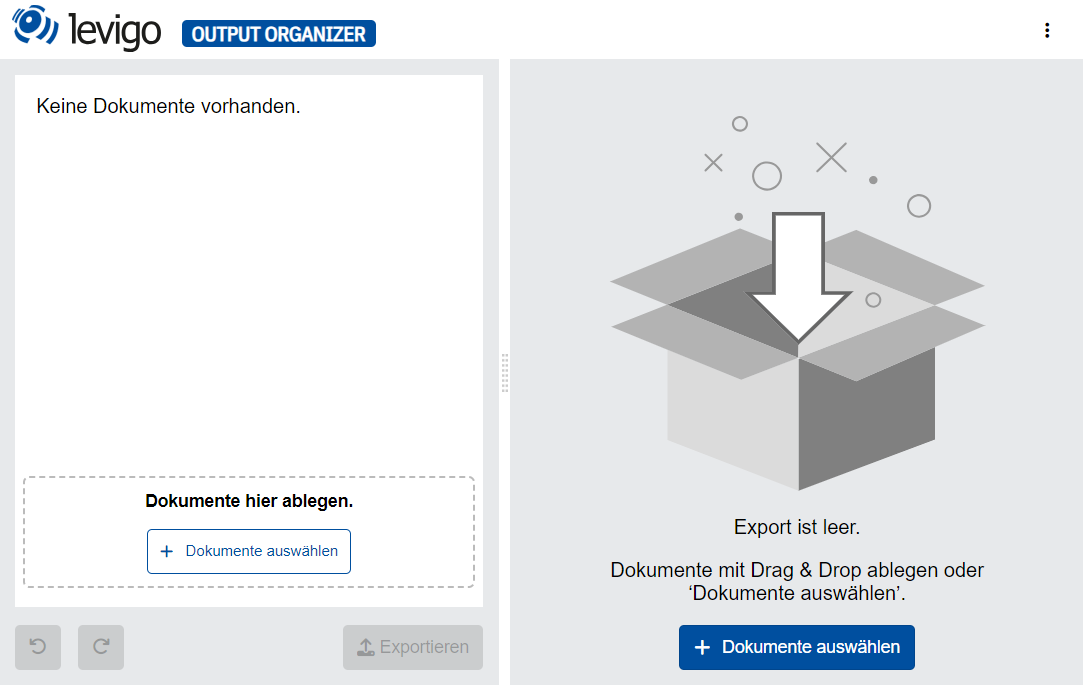 | 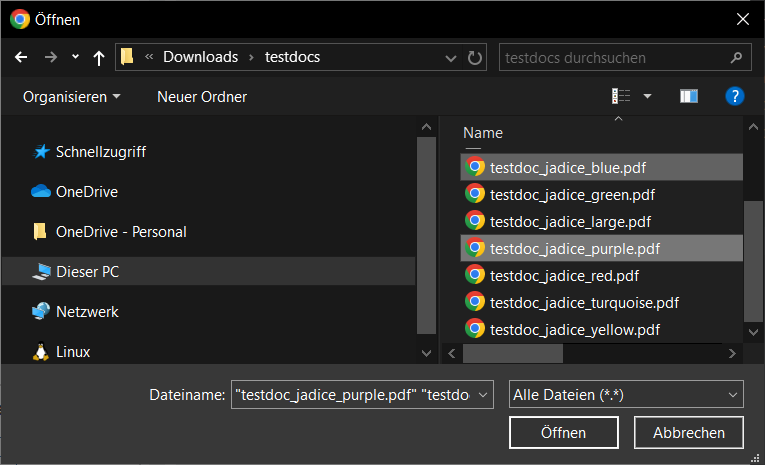 | 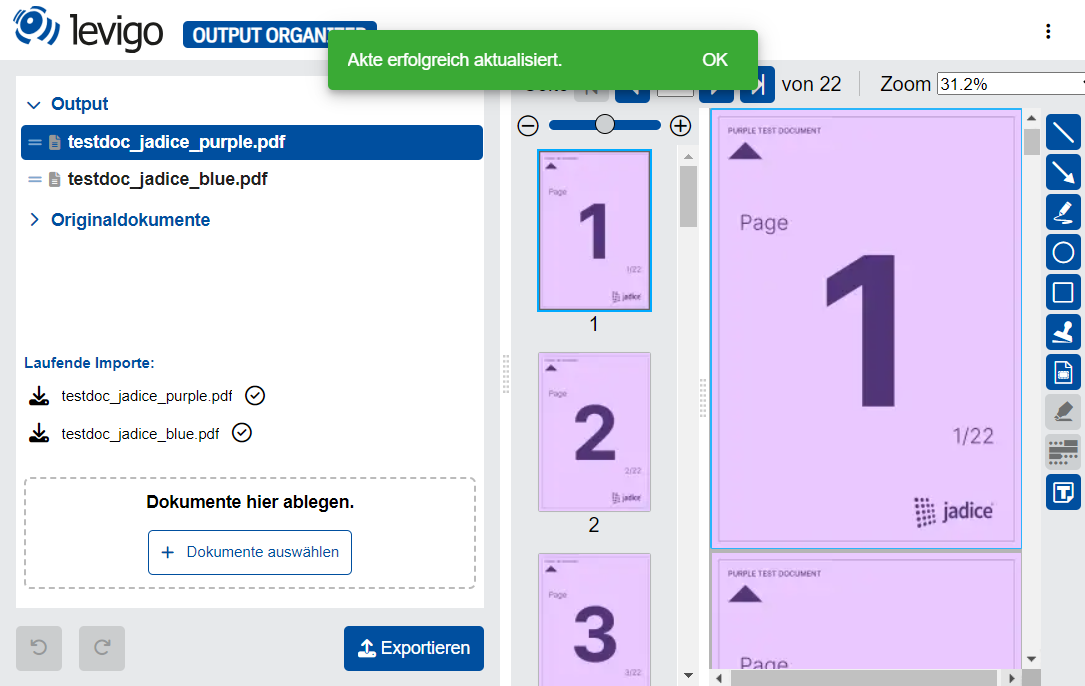 |
Files uploaded this way will create two elements each. One will be an immutable reference to the uploaded document in the "original documents" branch. The second element in the "output" branch is the main document to work with and can be modified at will and exported later.
Drag and Drop
Drag and Drop works mostly the same as choosing file with the File browser.
It allows you to pick local files from your Computer, but also allows integration with other Jadice Application.
Using a jadice viewer or jadice web toolkit, the whole document or even individual pages can be dragged between the applications.
| Start | Drag | Import |
|---|---|---|
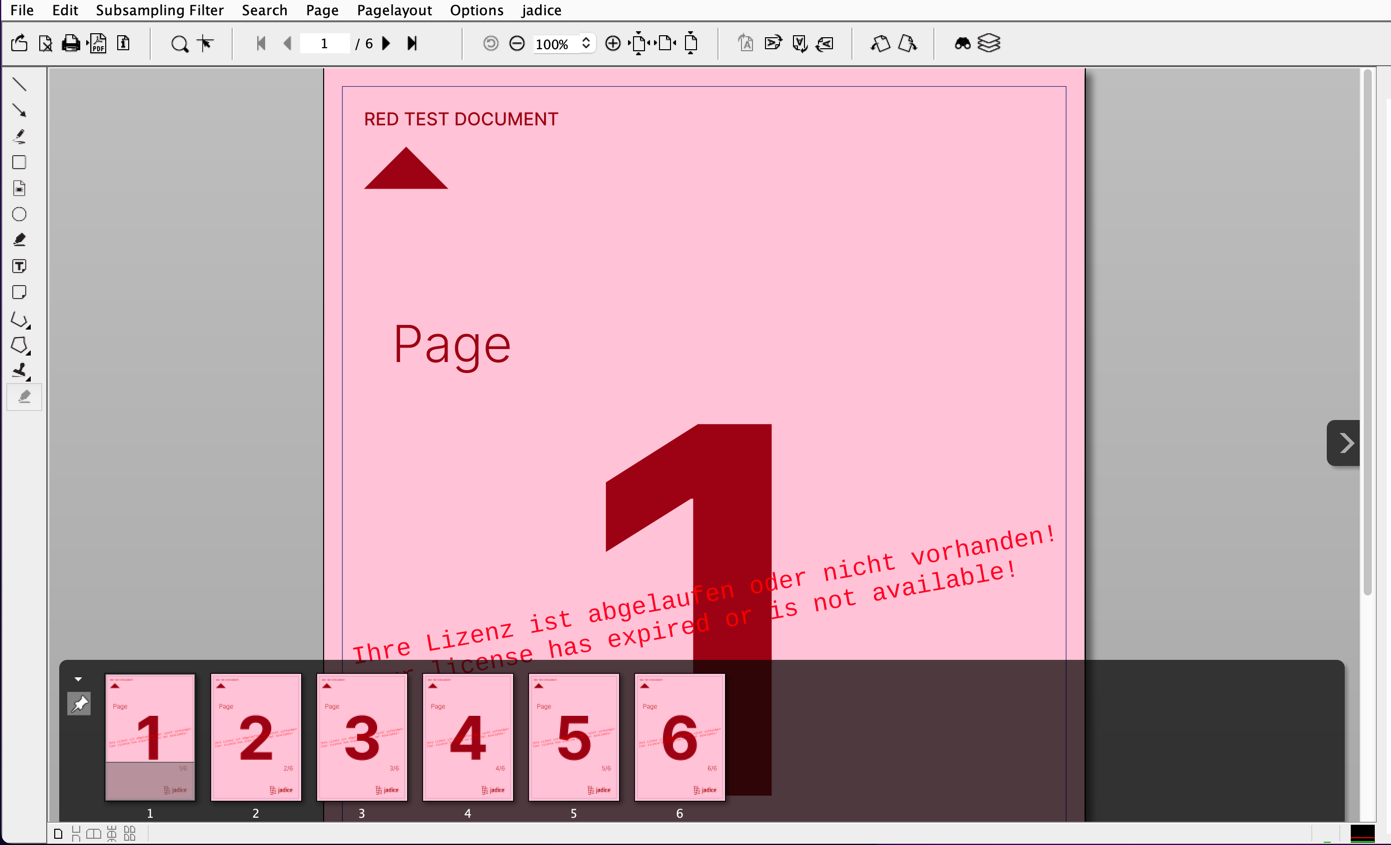 | 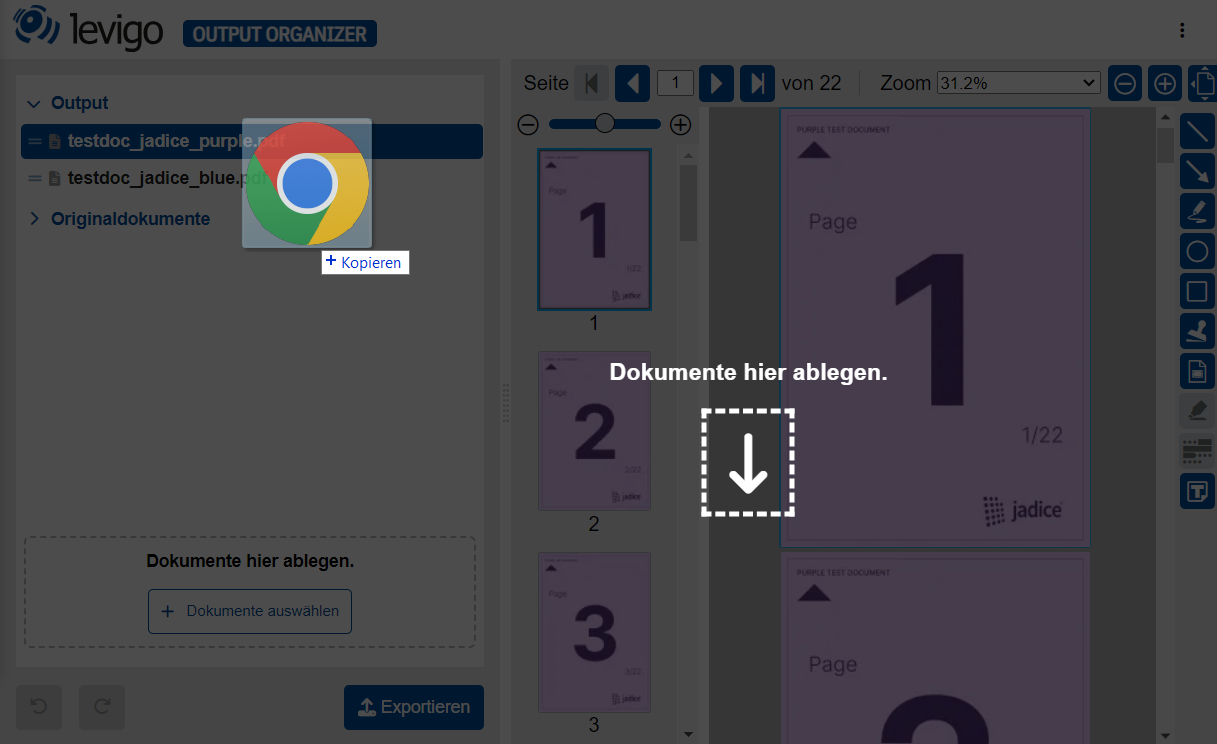 | 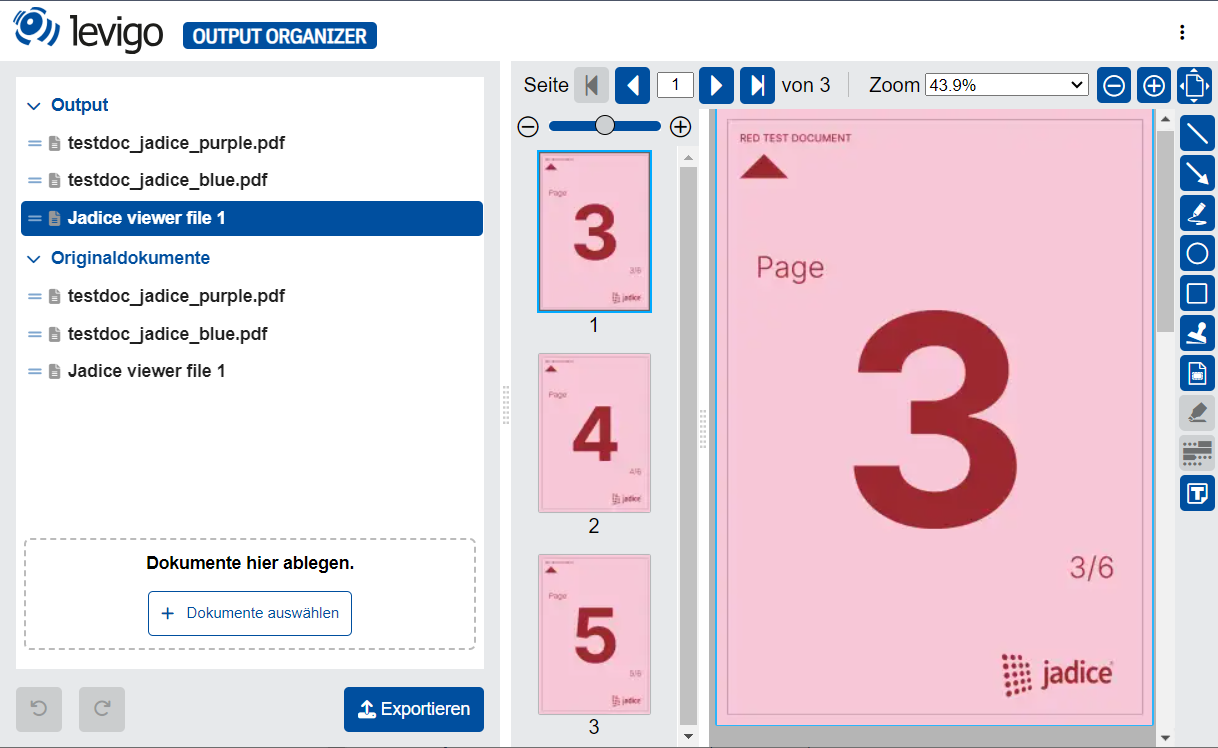 |
To enable drag and drop functionality between jadice applications and Output Organizer, several requirements must be met:
jadice web toolkit Requirements
- jadice web toolkit must run in the same domain as Output Organizer due to CORS restrictions
- If running in different domains, customers must configure the allowedOrigins setting in their Output Organizer deployment via Helm to explicitly permit cross-origin requests. For detailed configuration instructions, see our Output Organizer CORS Configuration Documentation.
The jadice web toolkit requires the following dependencies in its POM configuration:
<dependency>
<groupId>com.levigo.jadice.webtoolkit</groupId>
<artifactId>webtoolkit-addon-dnd</artifactId>
</dependency>
<dependency>
<groupId>com.levigo.jadice.documentplatform.core</groupId>
<artifactId>jadice-open-portfolio</artifactId>
</dependency>
The webtoolkit-addon-dnd addon provides the necessary infrastructure for document page exchange between jadice products. The jadice-open-portfolio dependency enables the OpenPortfolio format required for drag and drop operations. For detailed documentation on drag and drop configuration, see the jadice web toolkit Drag & Drop Reference.
You must configure Export and Import Handlers using the SelectPageTool to support drag and drop:
SelectPageTool selectPageTool = toolManager.register(SelectPageTool.class, true);
selectPageTool.getExportHandlers().addAll(Arrays.asList(
new JWTExportHandler(),
new DOCPExportHandler()
));
selectPageTool.getImportHandlers().addAll(Arrays.asList(
new JWTImportHandler(),
new DOCPImportHandler()
));
jadice viewer Requirements
jadice viewer requires OpenPortfolio format in its POM configuration. To enable this, you need to add the com.levigo.jadice.documentplatform.core:jadice-open-portfolio dependency to your POM file:
<dependency>
<groupId>com.levigo.jadice.documentplatform.core</groupId>
<artifactId>jadice-open-portfolio</artifactId>
</dependency>
You must configure specific Export Handlers to support drag and drop. Export Handlers are responsible for converting the document into a format that can be transferred via drag and drop.
List<ExportHandler<List<Page>>> exportHandlers = new ArrayList<>();
exportHandlers.add(new Base64PageExportHandler());
// ... add other handlers as needed
ExportHandler<List<Page>> compositeHandler = new CompositeExportHandler<>(exportHandlers);
thumbnailView.setExportHandler(compositeHandler);
Drag and Drop for multiple documents
We support drag and drop for multiple documents at the same time in both jadice viewer and jadice web toolkit.
The exact implementation to collect and transfer the document data in this case in implementation specific.
If you require this functionality, please contact our levigo team for help with the implementation in your viewer.
Import Properties ℹ️
When importing pages or documents via drag and drop from other Jadice viewers, document properties can be imported as metadata. This can be configured using a whitelist, containing the property name of DocumentProperties to include as metadata.
To configure the whitelist the following Helm value can be used:
organizer.config.importPropertiesWhitelist:
- my_parameter_1
- my_parameter_2
The result will be included in the collection element metadata:
{
"id": "ELEMENT_ID",
"metadata": {
"my_parameter_1": 123,
"my_parameter_2": "abc",
"output-organizer": {
...
}
},
"specification": {
...
}
}
REST API ℹ️ Output Organizer ADVANCED only
If you want to use the Rest API we need to first introduce the structure of a collection, which is actually pretty simple.
A collection contains Metadata and a list of elements along with some technical information.
These elements themselves also contain metadata and a specification.
This specification contains information about the documents data and all the modification made to it.
In this article we make a practical approach and show what is needed to upload a document, include it in a collection and then vie the collection in a browser.
If you want a more detailed look at Elements structure you can refer to Collection Element Specifications
Upload document (optional)
Output Organizer uses the levigo Eureka API to upload documents. The storage medium is configurable, but by default the documents are stored in a cache that will be cleared after a configured time or if it overflows. Therefor if you want to rely on the document storage of Output Organizer for long term storage, you should change the storage configuration (see Deployment). For our purposes we keep it very simple and only upload a single document without any additional information.
REST request:
Endpoint: /api/v1/documents
Method: POST
Headers: Content-Type: multipart/form-data *
Request Body: Your file as multipart-form-data containing the document content. **
*: if the authentication is enabled for the Organizer, you will need a valid Authorization header for this request.
**: The key of the file in the multipart-form-field will define the "role" of the uploaded stream for the document and can be any string except __DOC which is reserved for the document definition.
JSON response:
{
"documentId": "b7299468-a03c-4fb6-b19c-1c8126590686",
"versionTimestamp": "2023-09-18T14:13:42.140656417Z",
"_links": {
"self": {
"href": "https://output-organizer.levigo.de/api/v1/documents/b7299468-a03c-4fb6-b19c-1c8126590686"
},
"contentElements": {
"href": "https://output-organizer.levigo.de/api/v1/documents/b7299468-a03c-4fb6-b19c-1c8126590686/content"
}
},
"dateCreated": "2023-09-18T14:13:42.140476414Z",
"contentElements": [
{
"fileName": "testdoc_jadice_blue.pdf",
"role": "__PART",
"type": "application/pdf",
"encryption": "SHARED",
"length": 679273,
"digest": {
"algorithm": "SHA-256",
"bytes": "J1WYcubTiD5irXzFxd+erhwbXEXcBOmXSRfnLy7x/hE="
},
"_links": {
"self": {
"href": "https://output-organizer.levigo.de/api/v1/documents/b7299468-a03c-4fb6-b19c-1c8126590686/content/c09b8870-6e42-4456-998c-4227aabfe7eb"
}
},
"id": "c09b8870-6e42-4456-998c-4227aabfe7eb"
}
],
"dateModified": "2023-09-18T14:13:42.140477814Z"
}
this looks quite extensive but the only thin we care about is the content link of the created document.
In this example a UUID of b7299468-a03c-4fb6-b19c-1c8126590686 was created for the document and within a contentElement for our uploaded document with the ID c09b8870-6e42-4456-998c-4227aabfe7eb.
Because we only have a single document stream we can omit the ID of the element and access the file at https://output-organizer.levigo.de/api/v1/documents/b7299468-a03c-4fb6-b19c-1c8126590686/content
In general {Host}/api/v1/documents/{documentId}/content can be used to include the document in our collection.
Element and Collection ID Requirements
Output Organizer uses strict UUID v7 identifiers for both element and collection IDs.
- If you assign an ID manually (for example, when creating collections or elements via the REST API), ensure that it conforms to the UUID v7 standard. If no ID is specified, Output Organizer will automatically generate a valid UUID v7 during creation or update.
- If an invalid ID is provided, the API will respond with Error Code 406 (Not Acceptable). This typically means the specified ID does not meet the UUID v7 requirements.
- Currently, it is not possible to add multiple items (e.g., documents) in a single call to
./api/v1/collections/{collectionID}/elements. Each element must be added individually.
Create collection
By creating collections using the REST API you can include documents using a download URL from the upload in the previous section or any other accessible source.
To emulate the typical collection scheme we recommend to create two collection elements for each document. One for the import and one for the export branch.
REST request:
Endpoint: /api/v1/collections
Method: POST
Headers: Content-Type: application/json
Request Body: JSON containing the collection definition.
The JSON definition for the collection may look as follows:
{
"typeId": "import-output",
"elements": [
{
"metadata": {
"output-organizer": {
"element-type": "import",
"filename": "testdoc_jadice_blue.pdf"
}
},
"specification": {
"type": "artifact",
"contentURI": "https://output-organizer.levigo.de/api/v1/documents/b7299468-a03c-4fb6-b19c-1c8126590686/content",
"mediaType": "application/pdf"
}
}
]
}
After the Output Organizer server receives the collection it is preprocessed. The preprocessing can be expanded using Intents (see Custom preprocessing and export).
By default, the preprocessing creates a second element using the same document in a slightly more complex format, that allows the persistence of modifications.
The originally imported document acts as a reference to the original data and is read only. The new element represents the output document to be modified and later exported.
The resulting collection should look like this:
{
"typeId": "import-output",
"elements": [
{
"metadata": {
"output-organizer": {
"element-type": "import",
"filename": "testdoc_jadice_blue.pdf"
}
},
"specification": {
"type": "artifact",
"contentURI": "https://output-organizer.levigo.de/api/v1/documents/b7299468-a03c-4fb6-b19c-1c8126590686/content",
"mediaType": "application/pdf"
}
},
{
"metadata": {
"output-organizer": {
"element-type": "output",
"filename": "testdoc_jadice_blue.pdf"
}
},
"specification": {
"type": "compositePaged",
"pageSequences": [
{
"contentURI": "https://output-organizer.levigo.de/api/v1/documents/b7299468-a03c-4fb6-b19c-1c8126590686/content",
"mediaType": "application/pdf"
}
]
}
}
]
}
As you can see in this definition the input and output documents are defined by the filed elements[].metadata.output-organizer.element-type: import | output.
The field elements[].metadata.output-organizer.filename represents the display name for the element in the tree view.
The two elements have different specification: the import element is of type artifact and is therefore immutable. The type compositePaged on the output element allows modifications like reordering or deleting pages and splitting or merging documents.
Adding Metadata
You can add additional metadata to the collection or individual elements.
For example:
{
"typeId": "import-output",
"metadata": {
"custom": {
"collection": "metadata"
}
},
"elements": [
{
"metadata": {
"type": "import",
"filename": "testdoc_jadice_blue.pdf",
"custom": {
"element": "metadata"
}
},
"specification": {
"type": "artifact",
"contentURI": "https://output-organizer.levigo.de/api/v1/documents/b7299468-a03c-4fb6-b19c-1c8126590686/content",
"mediaType": "application/pdf"
}
}
]
}
You can use the metadata and elements[].metadata fields to add any custom metadata information. This information wil be transported through the editing process and included in the export result.
The metadata key "output-organizer" is reserved for technical metadata used by Output Organizer itself.