User Manual
Multi-Selection
The multi‑selection feature allows selecting multiple documents in the tree view for batch operations such as export.
- Select Multiple Documents
- Hold the
Ctrlkey (orCmdon Mac) and click on individual documents to select or deselect them. - Hold the
Shiftkey and click to select a range of documents between the first and last clicked item. - Press
Ctrl + A(orCmd + Aon Mac) to select all documents in the current view.
- Hold the
- Visual Feedback
- Selected documents are highlighted in the tree view to indicate their selection status.
- Batch Operations
- Once multiple documents are selected, batch operations like export, change seen state, updating metadata, or deletion can be performed on all selected items simultaneously
- Documents with differing metadata values will show a mixed state indicator in the metadata editor.
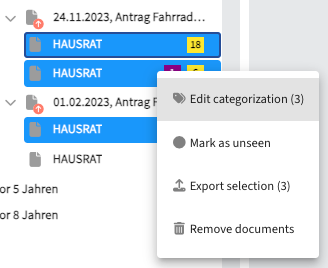
Export
The export generates a PDF document containing all documents in the current view or only selected documents when multiple documents are selected.
- Exported Documents
- To export all documents in the tree, click the Export button. In filtered views, only the visible documents are exported.
- To export specific documents, use the multi‑selection feature to select the desired items by hold
Ctrl/Shiftthen click the export button. The export will include only those items.
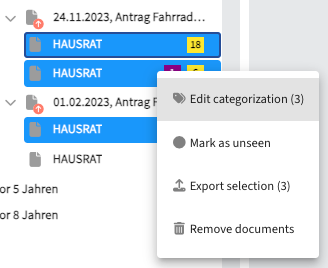
- Export Order
- Documents are exported in the order they appear in the tree view.
- For multi‑selection, the relative order within the tree is preserved.
- Export Dialog
- To include annotations in the export, check the “Include Annotations” box (if
showAnnotationCheckboxis enabled). NOTE: Redactions are always applied in the export - even if Export annotations is not selected! - Set a custom file name in the “PDF File Name” field (if
showFilenameFieldis enabled) - Click Export to start.
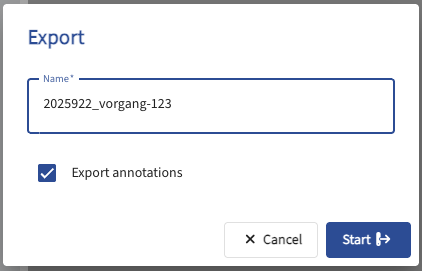
- Result
- A single PDF file containing the selected documents (and annotations, if chosen) is generated
- The file can wether be opened directly, a download link copied, or sent via email (if
showOptionsInResultMessageis enabled).
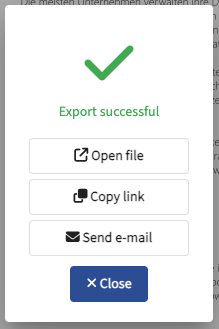 5. Error Handling
5. Error Handling
- If the PDF size exceeds
sizeLimit, an error appears:
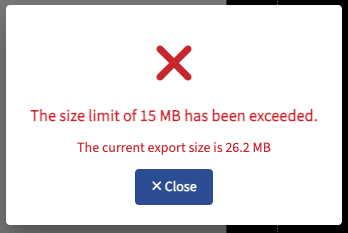
- If the controller or worker is not running, the UI shows:
