First Steps
The First step would be to verify the installation was successful.
You can check your Cluster using KubeCtl:
-
First thing is to check if all the containers are up and running. (be sure to replace the namespace in this command)
$ kubectl get pods -n my-namespaceAll the pods should have the status
Runningand all container is the pods should be ready. It may take some time for the containers to be stated as ready, but it should not take longer than 10 minutes.If any container has some kind of problem you can get error messages by running the following command. (be sure to replace the namespace and the pod name in this command)
$ kubectl describe pods/fusion-dossier-organizer -n my-namespaceAny problems will usually add an entry under
Eventsat the bottom. -
Now that we have ensured that all of our containers are running you can try check the ingress of the containers. To reach a container from outside the cluster you need to configure ingress rules. These Ingress rules can be checked with:
$ kubectl get ingress -n my-namespaceHere you can see if the Ingress rules have been created and if thy got linked to a container IP. Make sure you have an ingress configured for the organizer itself and its viewer. There should be a host-alias and IP address listed for both entries.
Then you can access these two host addresses using a web browser, just to verify that the site is reachable.
organizer:
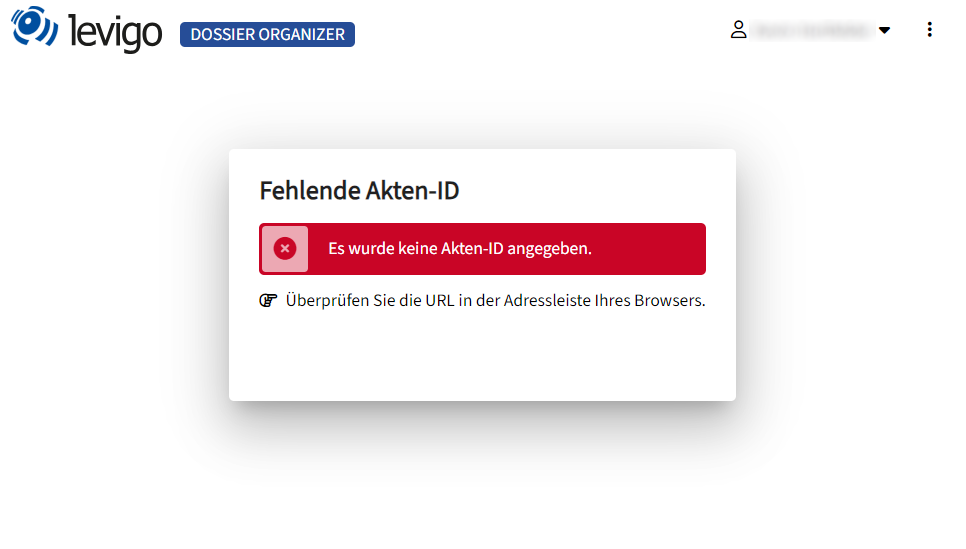
viewer:
-
To test any further we need a test collection. So our next step would be to create a collection to test with. For this we are using a REST Call:
POST: https://<Organizer-Host>/api/v1/collectionsBODY:
{
"id": "899770d1-08be-472b-acf2-a72f8f75580f",
"typeId": "generic",
"elements": [
{
"specification": {
"type": "compositePaged",
"pageSequences": [
{
"mediaType": "image/jpg",
"contentURI": "https://www.levigo.de/wp-content/uploads/revslider/levigo-home/systemhaus-storage-systems.jpg"
}
]
}
}
]
}If you are using OAuth, make sure to get a valid Bearer Token and put it in the Authorization Header. (OAuth.net - access-tokens)
Mind that the TypeId in this example isgeneric, this is the fallback collection type, if no customized collection type was defined. If you already defined custom collection types, then you have to use one of them. -
With this collection successfully created we can the test of the application. Just navigate to the Collection URL:
https://<Organizer-Host>/view/899770d1-08be-472b-acf2-a72f8f75580fmake sure to use the same ID in the creation of the collection and the URL.
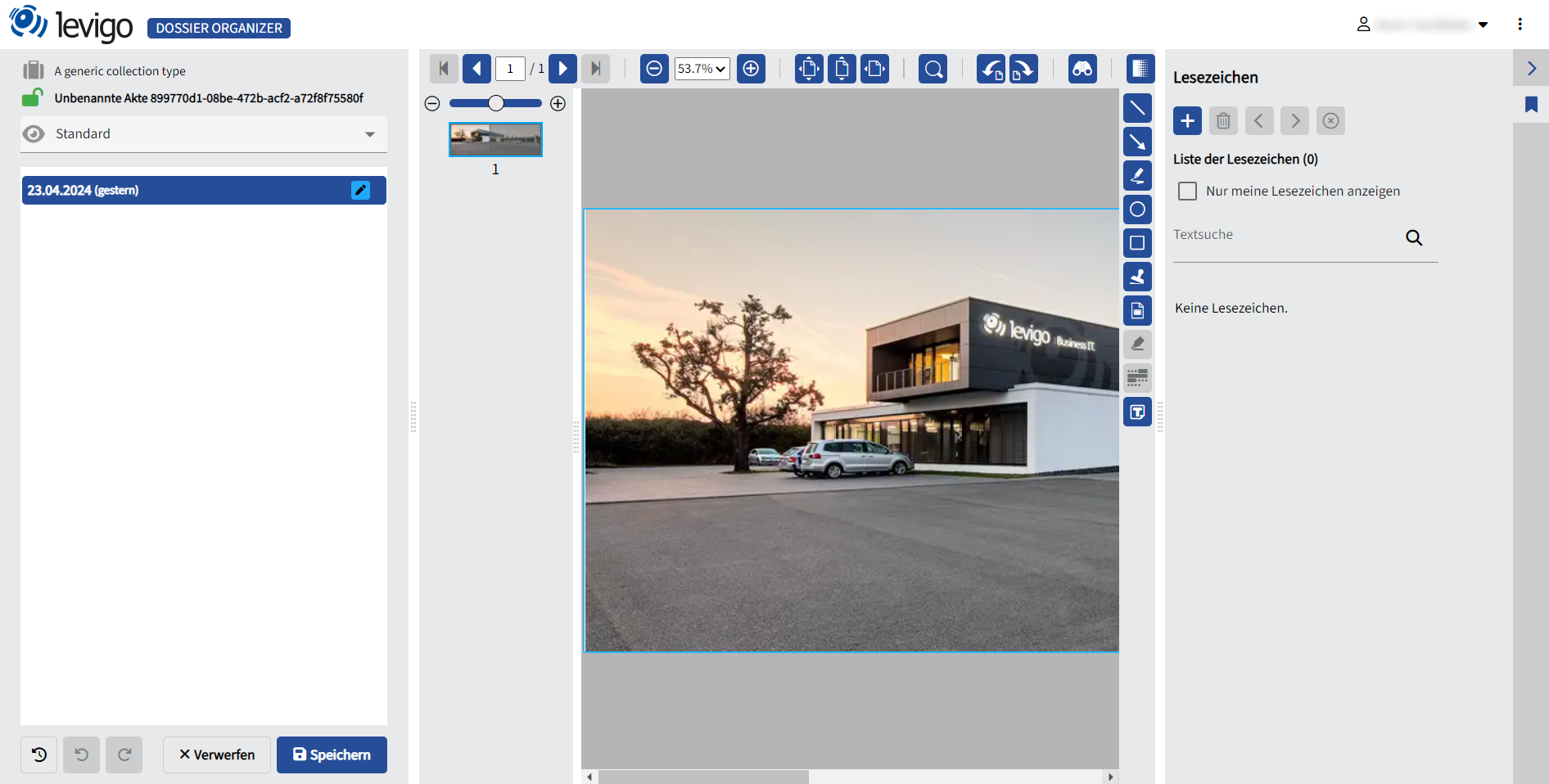
If the viewer is not loading the picture, it is probably because of the cluster internal connection between the organizer and the viewer. In this case please double-check if the service url defined in the deployment helm configuration
global.urls.fusion.serviceUrl. Some cluster environments don't route traffic with just the service name. http://fusion-output-organizer in this case you can try http://fusion-output-organizer.{namespace}.svc.cluster.local Please replace the placeholder with the actual namespace. If no namespace was defined the namespace will bedefault.
Testing without authentication
If you have problems with your OAuth Integration there is a way to turn Authentication off completely. We recommend this mode of operation only for testing purposes. In your Helm chart config values you can set:
organizer:
oauth:
enabled: false